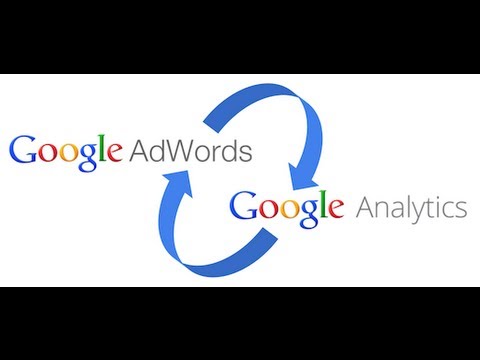Today we’re excited to announce you can use audiences (previously remarketing lists) created in Google Analytics to reach your customers on Google Search, with no tagging changes required.
Remarketing Lists for Search Ads (RLSA) allows you to tailor your search ads and based on your visitors' past activity on your website. Now you can leverage more than 200 Google Analytics dimensions and metrics to create and activate your audiences for remarketing, then use those audiences to reach and re-engage your customers with a consistent message across both Google Search and Display.
TransUnion cuts CPA in half with RLSA
In order to find more customers while reducing waste in their search campaigns, TransUnion, a leading financial services provider, used the audience creation capabilities in Google Analytics to spend more efficiently on Google Search.
TransUnion started by creating two audiences. The first was for new customers―those who had visited the site and started, but not completed a credit application. The other included customers who had already converted. Splitting the audience between new and existing customers allowed TransUnion to bid higher on Google search ads for new customers and spend less on converted customers.
The new RLSA capabilities in Google Analytics yielded impressive conversion rates and cost efficiencies for TransUnion's search campaigns. RLSA visitors had a lower bounce rate and viewed twice as many pages per session compared with regular visitors.
By using more tailored text with their remarketing lists, TransUnion increased their conversion rate by 65% and average transaction value by 58%. Meanwhile, CPCs for existing customers dropped 50%, resulting in a roughly 50% drop in their cost per transaction. Read the full case study here.
How to get started
Getting started with RLSA is easier than ever before thanks to Instant Activation. Within the Admin tab, simply click Property, then Tracking Info, and finally Data Collection. Ensure that Remarketing is set to ‘ON.’

Building Audiences
If you’d like to create new audiences, there are three ways to get started.
Finally, you can get started quickly and easily by importing audiences from the Google Analytics Solutions Gallery.
Activating audiences in AdWords
Once you have shared an audience with AdWords, it will appear instantly in your AdWords Shared Library and will show eligible users in the column List size (Google search). Keep in mind that an audience must accumulate a minimum of 1,000 users before you can use it for remarketing on Google Search. To get started, follow the instructions in the AdWords Help Center.

Support for RLSA with Google Analytics is part of an ongoing investment to provide powerful ways to activate your customer insights in Google Analytics, along with recent features like Cohort Analysis, Lifetime Value Analysis, and Active User Reporting. Stay tuned for more announcements!
Happy Analyzing,
Lan Huang, Technical Lead, Google Analytics,
Xiaorui Gan, Technical Lead, Google Search Ads
Lan Huang, Technical Lead, Google Analytics,
Xiaorui Gan, Technical Lead, Google Search Ads




.png)
.png)